CS 100
School of Computer Science
University of Waterloo
CS 100: Introduction to Digital Information, Computers, the Internet and Applications
How information is stored digitally and processed by computers. How computers are organized and support applications. How communication works over the Internet and the World Wide Web. Making simple web pages with HTML and CSS. Effective use of spreadsheets to process, manipulate, and visualize data. Understanding search engines and using them effectively. Privacy and security over the Internet. Emerging computing technologies.
All announcements, questions, and answers are on Learn. Check the course's Learn website regularly to be kept up to date.
The course outline contains all of the important course information.
Staff

Email: dtompkin@uwaterloo.ca


Email: cs100@uwaterloo.ca

Email: cs100@uwaterloo.ca
Note
If you are not currently enrolled in the course, please direct all inquiries to the Instructional Support Coordinator, Barbara Daly (barbara.daly@uwaterloo.ca)
Communication
Communication for Spring 2025
- Email should be used for personal issues or specific questions regarding grades, content or course delivery. Please use CS100 in the subject line.
Barbara Daly can be contacted for missed assignments, or other extenuating circumstances. All other inquiries should be directed to cs100@uwaterloo.ca. - Learn Announcements will be used to notify you of important general CS100 information.
- Microsoft Teams (part of Office365) will be used for discussion boards, general course questions, assignment and content related questions.
Lecture Links
Dave will often post links during the lecture.
They are posted here: links (you may need to refresh your browser)
Consulting Hours
* Times subject to change
Office Hours
| Day | Time* (EST) | Platform/Location | Staff |
| Monday | 9:00 AM-11:00 AM 1:00 PM-2:00 PM 3:00 PM - 4:00 PM | MC 5469 MC 4065 & Microsoft Teams MC 4065 & Microsoft Teams | Dave Iliyan Alina |
| Tuesday | 11:30 AM - 12:30 PM 1:00 PM - 2:00 PM | MC 4065 & Microsoft Teams MC 4065 & Microsoft Teams | Alina Iliyan |
| Thursday | 11:30 AM - 12:30 PM 1:45 PM - 2:45 PM | MC 4065 & Microsoft Teams MC 4065 & Microsoft Teams | Alina Iliyan |
Office hours are held in the Computer Science Tutorial Centre, in MC 4065 and online on Microsoft Teams. The specific location within the centre, ISA's name, and office hour times can be found on a white board standing next to the entrance to the centre.
Your student.cs Environment
Laboratories equipped with Macs running Mac OS X are located in MC2062, MC2063, MC3003, MC3004, MC 3005, and MC3027 are usually open 24 hours a day. You may use the machines at any time.
This system contains the memory, CPU, hard disk and the CD player in the main system unit. Your files will be stored on a centrally located file server on a network, which enables you to access your files from any of the computers in the lab. You can retrieve your files from any connected computer.
When using the UW lab, never save your files to the desktop as you risk losing your work because the desktop is not part of the shared, saved network. Always store your documents and folders under the Documents folder provided.
It is expected that each student will work in a responsible manner and exercise good judgment and common sense. If at any time you are not sure how to handle a particular situation, please ask your ISA, instructor, or ISC for advice.
Your UW User ID
Even if you use your own computer for this course, you still need access to some services provided by the University. For this purpose, a User ID has been created for you using the University of Waterloo standard of your initials (as shown on your student ID card), followed by your last name, with spaces, apostrophes, periods, and hyphens removed and with a maximum of 8 characters. To distinguish users who would otherwise have identical User IDs, digits may have been inserted after the first initial, producing a User ID such as j22smith. This is the "username" that you use for many university related functions, including signing on to Quest and D2L.
All students in CS 100 have been allocated computing resources for the course in the student.cs environment managed by the Cheriton School of Computer Science. You will use these facilities for storing Web pages and for working with the Wiki. You may also use the on-campus CS 100 Labs (Mac computers running Mac OS X). Access to the student.cs environment is also based on your User ID.
Setting Your Password
There is a Web interface at https://student.cs.uwaterloo.ca/password/ for setting or changing your password. You need to use that interface in order to set the password you will use when logging onto a Mac in the UW Lab.
Follow the instructions given on that site. You will first be presented with a screen asking you to enter your UW User ID and password in order to confirm your identity.
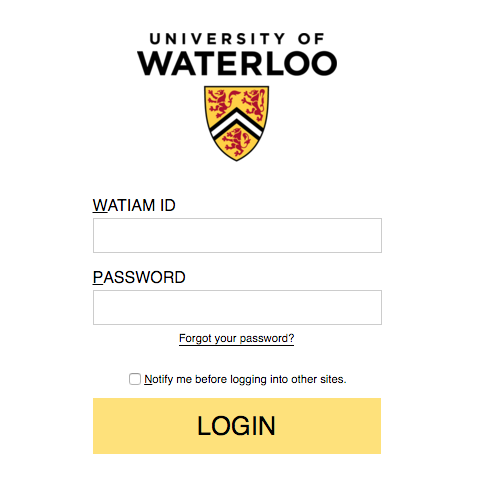
You will then be presented with a page in which you can enter the password you wish to use.
Although the same User ID is used for multiple systems, the password you use to sign onto the student.cs environment is not the same as the password you use to sign onto WatIAM, Learn, or Quest.
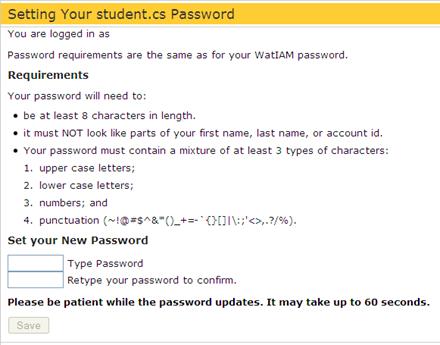
As explained on that page, there are several restrictions on valid passwords for the CS environment, and you might have to try several alternatives before one is acceptable. The purpose of these restrictions is to make it difficult for others to guess or "discover" your password and thereby access your personal property stored on the system.
As you type the password you wish to use, the system will respond with messages explaining what needs to be changed. For example, you might see one of the following:

Eventually you will see:

Type the same password into the confirmation box and then press save. Starting approximately five minutes later (the time needed to propagate your password to the various systems in the CS environment), you will be able to sign onto any Mac in the CS 100 lab.
It is important that either you logout or you close the browser when you are done, since your UW User ID and password will have been temporarily stored; if they are not deleted by closing the browser, the next student using the machine could access your grades or other personal information.
Logging Into the OS X Network
If the computer is not already on (for the Mac, either the desktop is visible on the screen or the white light under the screen is on), turn your Mac on by pressing the power key (located on the back of the iMac's monitor).
After a few seconds the screen will display a form allowing you to log in. You should see the cursor blinking in the box to the right of a User ID or see that the Name: box and any contents in it are highlighted. Use the keyboard to type in your UW User ID (the same as you use for D2L and WatIAM). Be careful: there are no spaces or periods in your User ID. Press the tab key to advance to the Password box and enter the password you set through the Web interface. To complete the login process, position the mouse over the button marked Log in and click with the left mouse button.
If the login window on your screen "shakes", it means there is an error with your User ID or your password.
First, verify your User ID. Check that the caps lock key is not on. If your User ID is typed correctly, highlight
the password line by clicking at the beginning of the password and dragging to the end, delete your password then
retype it. Once you have retyped the password, click the Log In button. If the login window "shakes" again, ask
an ISA for assistance, try another computer in the Lab, or reset your password using the Web interface.
A Successful Login
At this point, you have completed the first process of logging into the computer system. Once you log in, your screen will display a desktop.
The Macintosh HD icon represents a hard disk physically located inside your computer. This disk contains all applications, preferences and information needed for the computer to run properly.
One advantage of using a network is that you can use any computer on the network to retrieve your files if they are stored in a central location. Several of the disk icons that appear on your screen do not reside physically on your computer. Instead, they are stored elsewhere by your computing service provider. A disk to which you have access but is not located on your computer is known as a virtual disk.
Much of the information on a networked computer applies to all users. Other data is specific to you the user, such as your User ID and password. In order to personalize your working environment, the computer uses preferences to store settings that are unique to you. Before you begin using applications on the computer, you need to personalize your environment.