Unix—Transferring Files
Secure File Transfer Protocol (SFTP)
These directions are particular to the Windows SSH client
described in Connecting to your account,
but the general rules are applicable to other programs such
as FileZilla.
-
 Open the Secure File Transfer Client
Open the Secure File Transfer Client
- Follow the same initial steps as with the SSH client
referenced above.
-
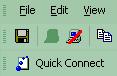 Close to the File menu is a Quick Connect button;
click it.
Close to the File menu is a Quick Connect button;
click it.
-
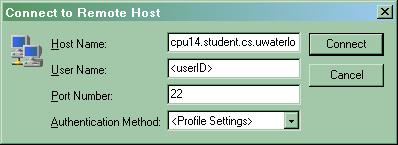 Enter the following account information:
Leave all the other settings as the defaults and click
Connect.
Enter the following account information:
Leave all the other settings as the defaults and click
Connect.
-
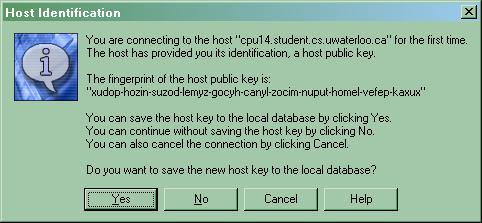 The first time you connect you should be asked to save the new host
key. Click Yes.
The first time you connect you should be asked to save the new host
key. Click Yes.
- Enter your CS standard environment password. You should now be connected
to your CS account.
Files from your computer are on the left and files from the CS
account are on the right. You may navigate through any folders
you wish. To transfer files from your school account to your home
computer, drag files from the right side to the left side.
To transfer files from your home computer to your school account, drag
files from the left side to the right side.
Odyssey
You can also transfer files via
Odyssey's web interface.
 Open the Secure File Transfer Client
Open the Secure File Transfer Client
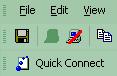 Close to the File menu is a Quick Connect button;
click it.
Close to the File menu is a Quick Connect button;
click it.
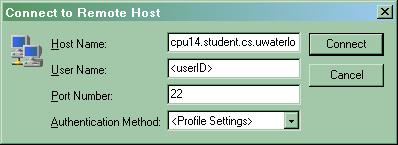 Enter the following account information:
Enter the following account information:
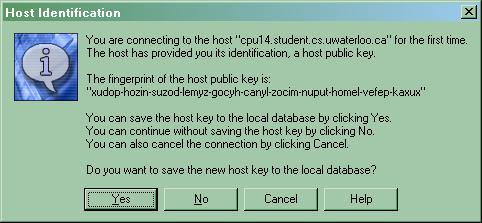 The first time you connect you should be asked to save the new host
key. Click Yes.
The first time you connect you should be asked to save the new host
key. Click Yes.