Reading and Posting News from Off-Campus
Using newsgroups effectively is much easier with a modern news client
such as Thunderbird or
Microsoft Outlook. The problem is that UW blocks you from posting to the
newsgroup unless you've been authenticated. We don't want to wade through
spam postings! That means that you can't post from off-campus -- unless
you know about SSH Tunnelling.
So, to use a newsgroup fully from off campus, you need:
- A small, free, application named
PuTTY.
- A newsreader such as Thunderbird (also
free; it also reads e-mail). Microsoft Outlook can be set up
similarly, although instructions are not (yet) provided here.
- A little bit of set-up on your computer.
Note: This assumes you're using Windows. If you are using
a Mac, simply open up a Terminal window (Applications → Utilities
→ Terminal) and enter the command:
ssh -N -L 1190:news.uwaterloo.ca:119 linux.student.cs.uwaterloo.ca
Leave that window running and start the steps from the Configuring Thunderbird section (you do not
need PuTTY).
Configuring PuTTY
-
Download PuTTY.
Click on putty.exe
to download the application itself. Save it someplace with other
programs (remember where!).
-
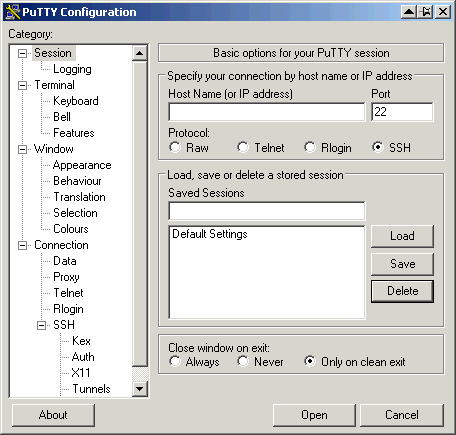 Launch PuTTY (double-click on it). You'll see a dialog box, as shown
on the right.
Launch PuTTY (double-click on it). You'll see a dialog box, as shown
on the right.
-
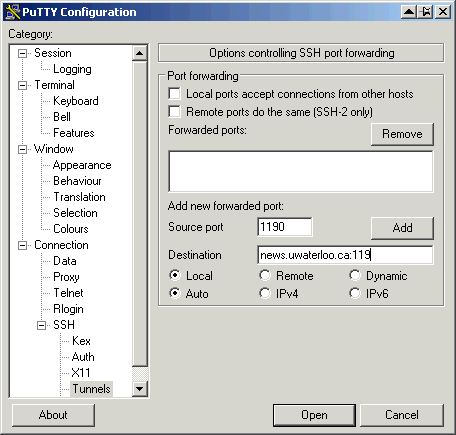 Click on the word Tunnels in the left pane. Fill it in as
shown.
Click on the word Tunnels in the left pane. Fill it in as
shown.
-
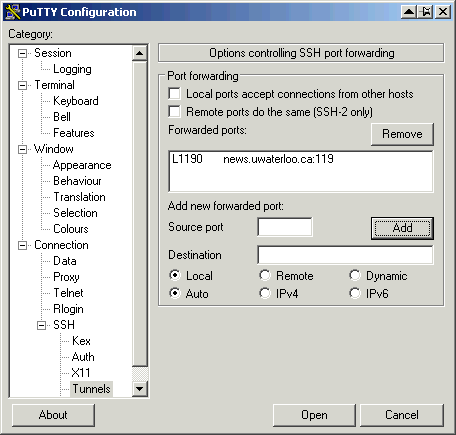 Click the Add button.
Click the Add button.
-
Now click the word Session in the left pane. You'll return
to the first screen you saw after opening PuTTY.
-
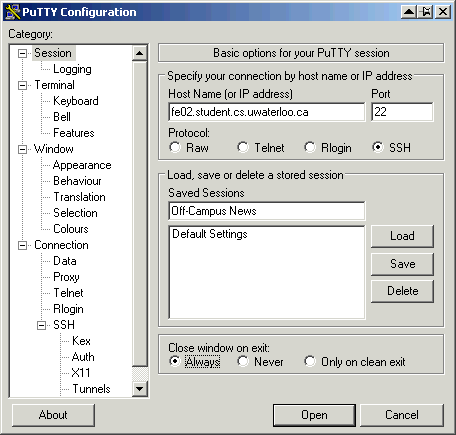 Fill in an appropriate front-end or round-robin server that you have
access to.
Fill in an appropriate front-end or round-robin server that you have
access to.
-
Press the Save button to save your settings for the next time
you use PuTTY.
-
Exit out of PuTTY.
-
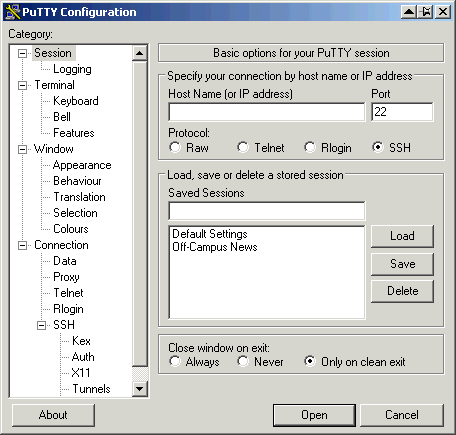 Launch PuTTY again. Hopefully, the first screen you see looks like the
one shown on the right.
Launch PuTTY again. Hopefully, the first screen you see looks like the
one shown on the right.
-
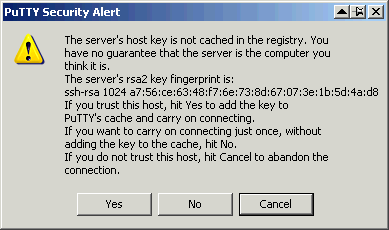 Double-click on Off-Campus News. You'll get a security
warning; click Yes.
Double-click on Off-Campus News. You'll get a security
warning; click Yes.
-
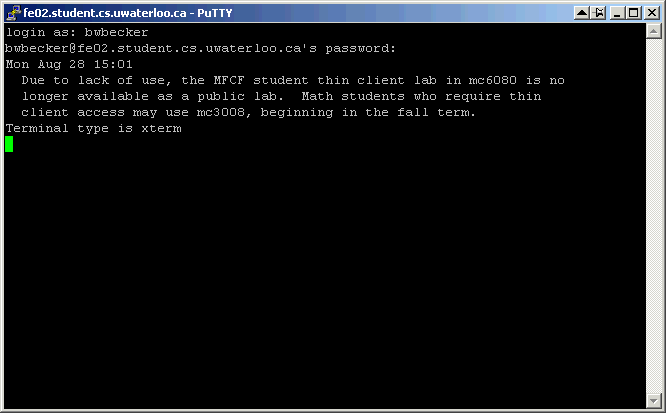 A terminal window will appear. Enter your Unix username and password.
It should then look similar to the following. Of course, your user id
will not be bwbecker! Leave PuTTY running while you proceed
to set up Thunderbird.
A terminal window will appear. Enter your Unix username and password.
It should then look similar to the following. Of course, your user id
will not be bwbecker! Leave PuTTY running while you proceed
to set up Thunderbird.
That's it for configuring PuTTY. Now you need to
configure a newsreader such as Thunderbird.
Configuring Thunderbird
-
Download Thunderbird from
Thunderbird and
install it on your computer. It has a nice installer to make it
easier.
-
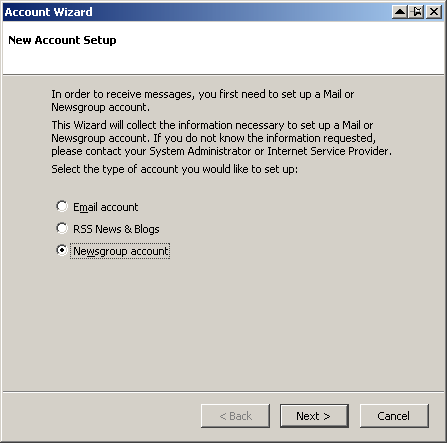 Launch Thunderbird. It will ask you to create a new account. Select a
Newsgroup account.
Launch Thunderbird. It will ask you to create a new account. Select a
Newsgroup account.
-
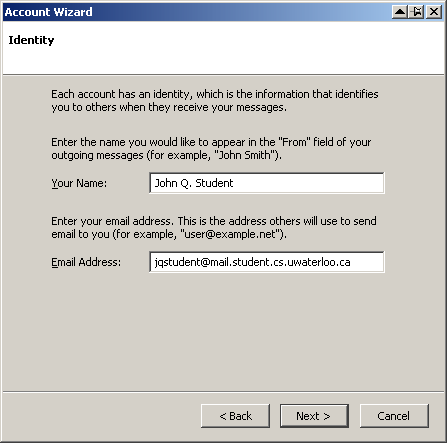 Click Next button. Enter your name and email address.
Click Next button. Enter your name and email address.
-
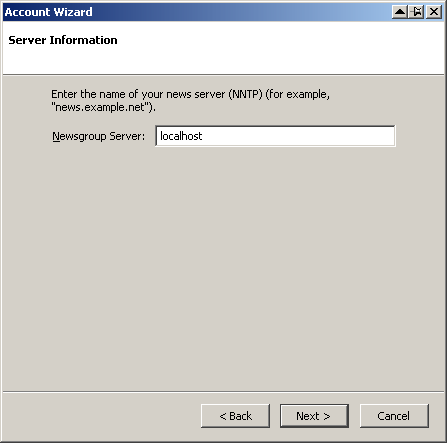 Click Next. Enter the news server localhost. This
is the keyword that directs it to communicate through PuTTY to the
University's servers.
Click Next. Enter the news server localhost. This
is the keyword that directs it to communicate through PuTTY to the
University's servers.
-
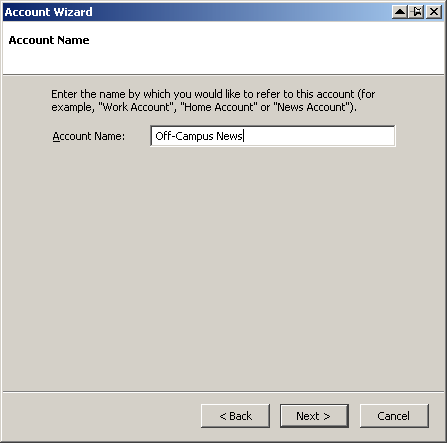 Click Next. Name this account, perhaps Off-Campus
News.
Click Next. Name this account, perhaps Off-Campus
News.
-
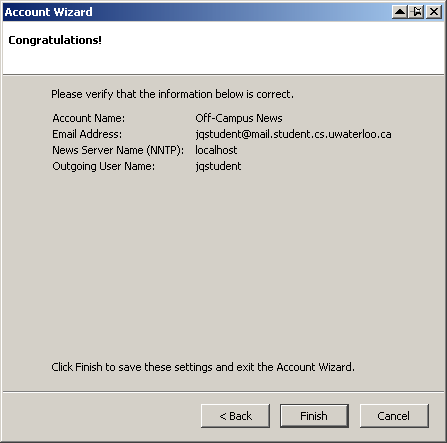 Click Next. You'll see a confirmation screen.
Click Next. You'll see a confirmation screen.
-
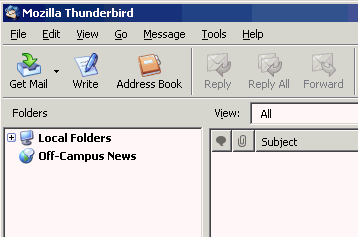 Click Finish. A new entry will be added to Thunderbird's left
pane.
Click Finish. A new entry will be added to Thunderbird's left
pane.
-
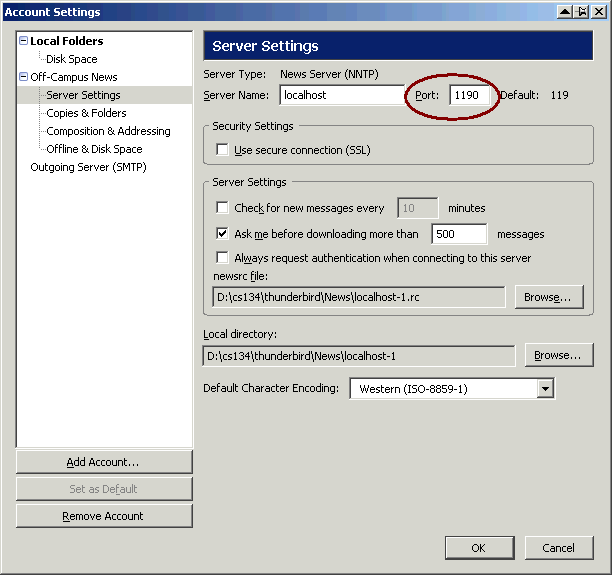 Left-click on Off-Campus News and choose Properties.
Choose the Server Settings tab and change the default value of
119 to 1190.
Left-click on Off-Campus News and choose Properties.
Choose the Server Settings tab and change the default value of
119 to 1190.
-
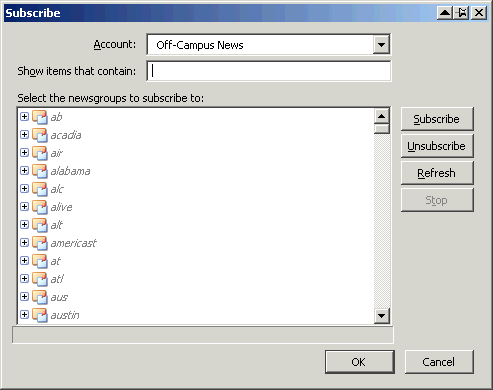 Click OK.Back at the Thunderbird window, left-click on
Off-Campus News again. Choose Subscribe.... You'll see a
dialog box like the following:
Click OK.Back at the Thunderbird window, left-click on
Off-Campus News again. Choose Subscribe.... You'll see a
dialog box like the following:
-
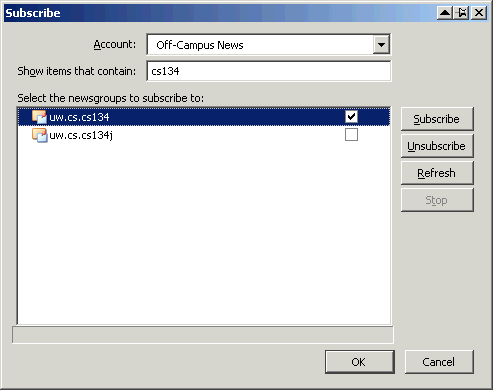 Type cs134 into the box. Select uw.cs.cs134.
Type cs134 into the box. Select uw.cs.cs134.
-
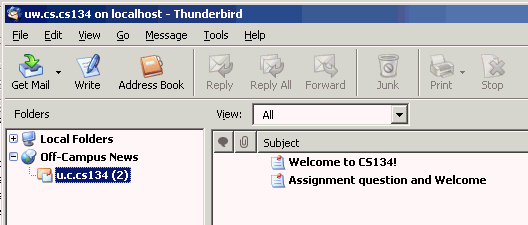 Click on the OK button.You'll return to the main Thunderbird
screen.
Click on the OK button.You'll return to the main Thunderbird
screen.
Select uw.cs.cs134 and you'll see a list of
newsgroup articles in the right pane:
-
Click one of the subject lines to read that message. Explore the
Message menu to see how to reply to just the person who posted
or to the entire newsgroup.
Reading News the Next Time
Thankfully, most of these steps are only necessary once. The next time
you want to read news, do the following:
- Launch PuTTY.
- Double-click the Off-Campus News setting.
- Launch Thunderbird.
- Read news!
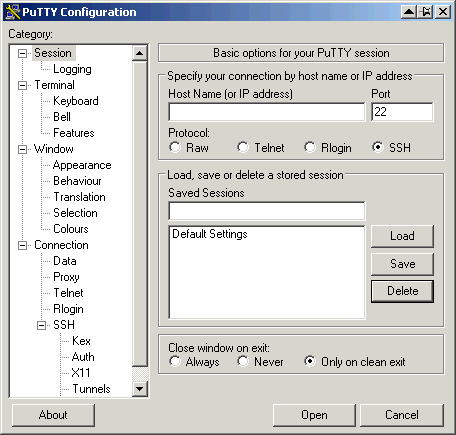 Launch PuTTY (double-click on it). You'll see a dialog box, as shown
on the right.
Launch PuTTY (double-click on it). You'll see a dialog box, as shown
on the right.
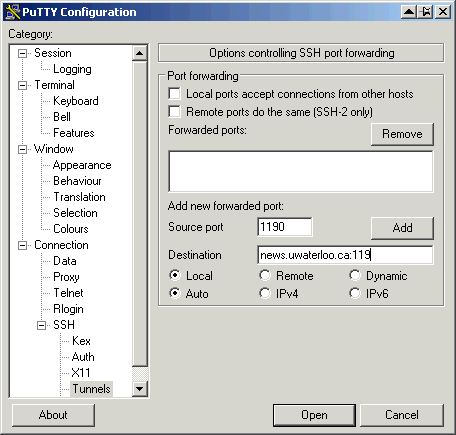 Click on the word Tunnels in the left pane. Fill it in as
shown.
Click on the word Tunnels in the left pane. Fill it in as
shown.
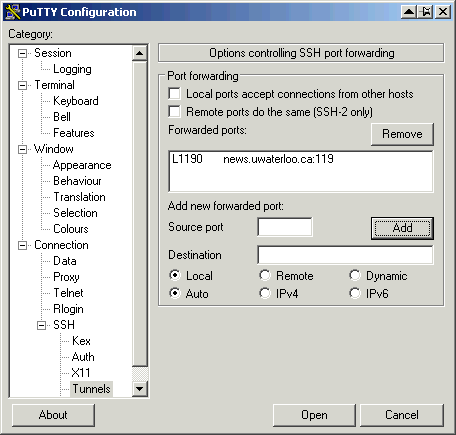 Click the Add button.
Click the Add button.
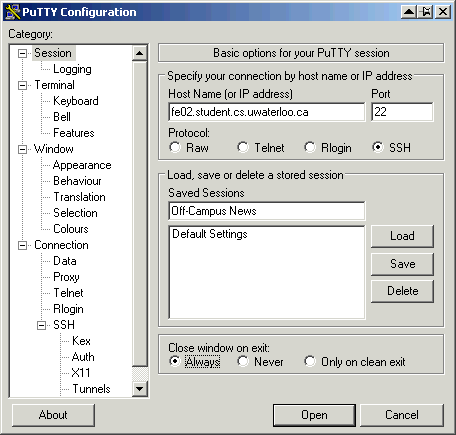 Fill in an appropriate front-end or round-robin server that you have
access to.
Fill in an appropriate front-end or round-robin server that you have
access to.
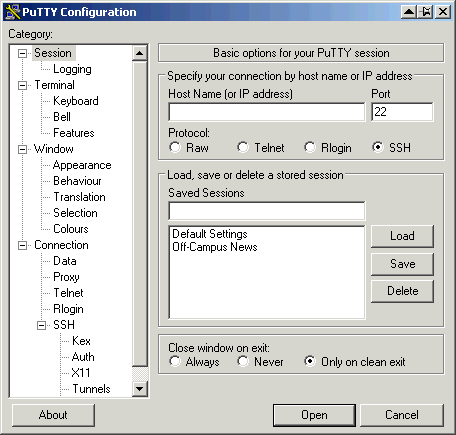 Launch PuTTY again. Hopefully, the first screen you see looks like the
one shown on the right.
Launch PuTTY again. Hopefully, the first screen you see looks like the
one shown on the right.
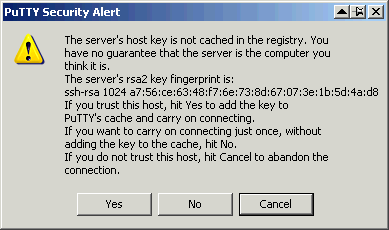 Double-click on Off-Campus News. You'll get a security
warning; click Yes.
Double-click on Off-Campus News. You'll get a security
warning; click Yes.
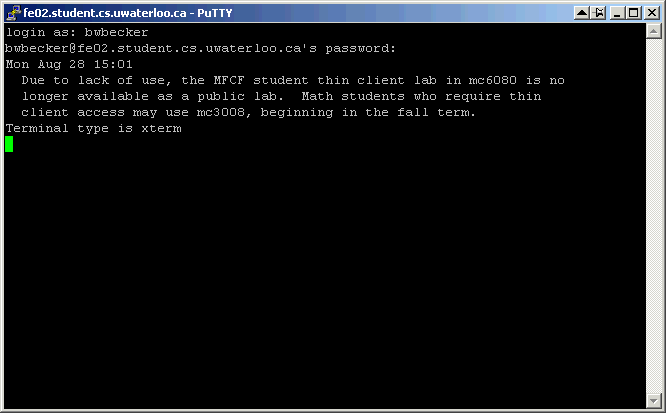 A terminal window will appear. Enter your Unix username and password.
It should then look similar to the following. Of course, your user id
will not be bwbecker! Leave PuTTY running while you proceed
to set up Thunderbird.
A terminal window will appear. Enter your Unix username and password.
It should then look similar to the following. Of course, your user id
will not be bwbecker! Leave PuTTY running while you proceed
to set up Thunderbird.
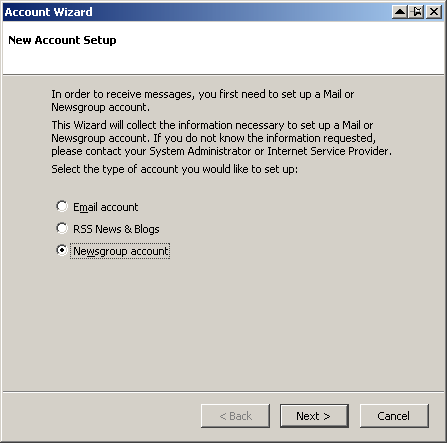 Launch Thunderbird. It will ask you to create a new account. Select a
Newsgroup account.
Launch Thunderbird. It will ask you to create a new account. Select a
Newsgroup account.
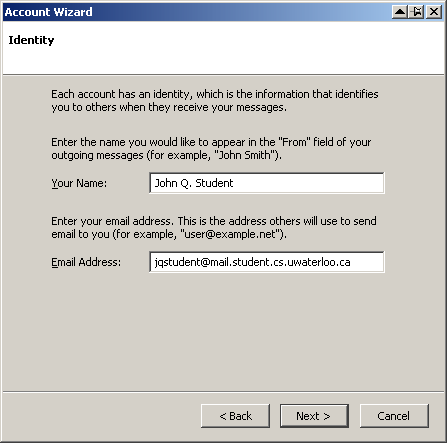 Click Next button. Enter your name and email address.
Click Next button. Enter your name and email address.
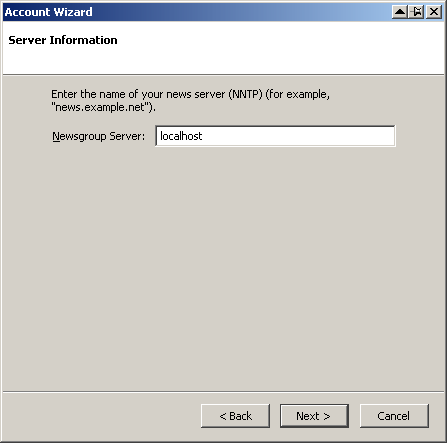 Click Next. Enter the news server localhost. This
is the keyword that directs it to communicate through PuTTY to the
University's servers.
Click Next. Enter the news server localhost. This
is the keyword that directs it to communicate through PuTTY to the
University's servers.
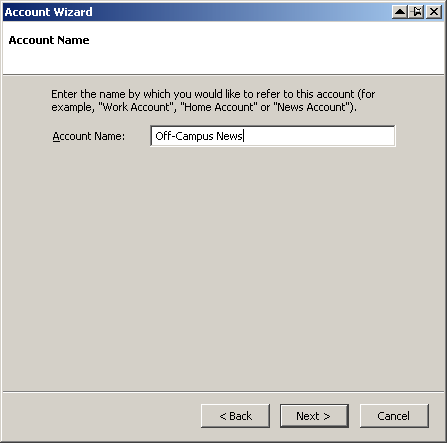 Click Next. Name this account, perhaps Off-Campus
News.
Click Next. Name this account, perhaps Off-Campus
News.
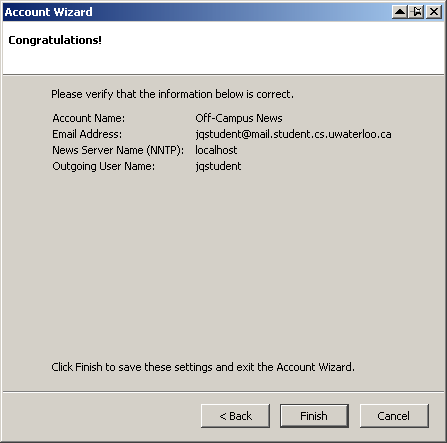 Click Next. You'll see a confirmation screen.
Click Next. You'll see a confirmation screen.
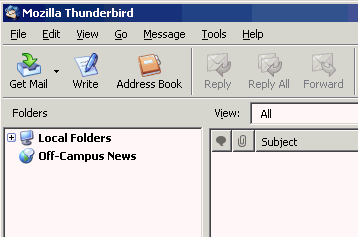 Click Finish. A new entry will be added to Thunderbird's left
pane.
Click Finish. A new entry will be added to Thunderbird's left
pane.
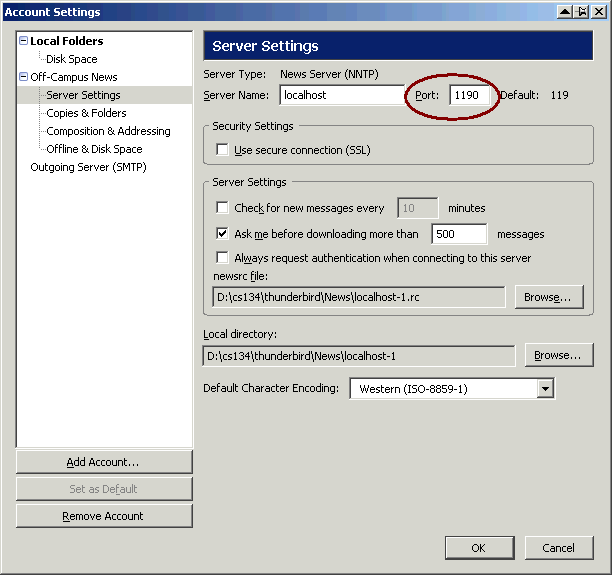 Left-click on Off-Campus News and choose Properties.
Choose the Server Settings tab and change the default value of
119 to 1190.
Left-click on Off-Campus News and choose Properties.
Choose the Server Settings tab and change the default value of
119 to 1190.
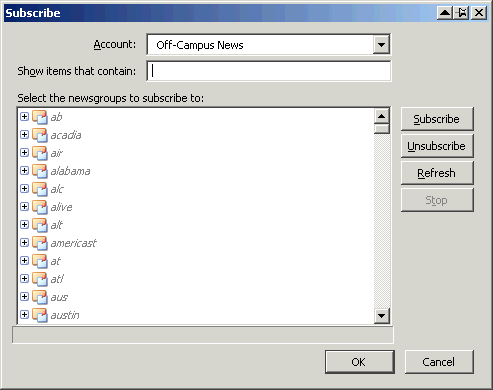 Click OK.Back at the Thunderbird window, left-click on
Off-Campus News again. Choose Subscribe.... You'll see a
dialog box like the following:
Click OK.Back at the Thunderbird window, left-click on
Off-Campus News again. Choose Subscribe.... You'll see a
dialog box like the following:
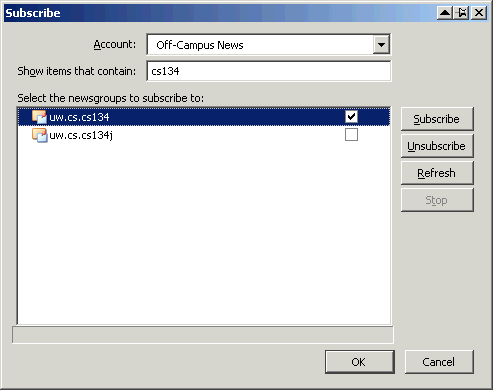 Type cs134 into the box. Select uw.cs.cs134.
Type cs134 into the box. Select uw.cs.cs134.
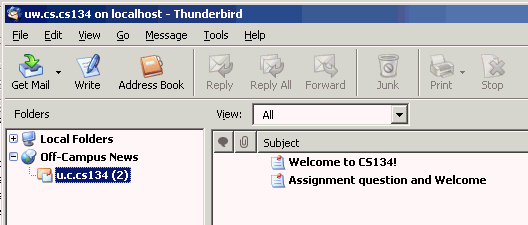 Click on the OK button.You'll return to the main Thunderbird
screen.
Click on the OK button.You'll return to the main Thunderbird
screen.