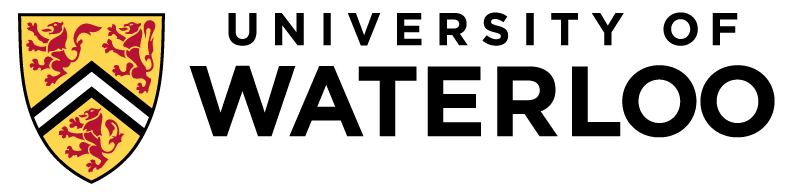
Software (CS451/651 only)
Data-Intensive Distributed Computing (Fall 2025)
Bespin
Bespin is a software library that contains reference implementations of "big data" algorithms in MapReduce and Spark. It provides sample code for many of the algorithms we'll be discussing in class and also provides starting points for the assignments. You'll want to familiarize yourself with the library.
Single-Node Hadoop: Linux Student CS Environment
A single-node Hadoop cluster (also called "local" mode) comes
pre-configured in the linux.student.cs.uwaterloo.ca
environment. We will ensure that everything works correctly in this
environment.
TL;DR. Just set up your environment as follows (in bash; adapt accordingly for your shell of choice):
export PATH=/usr/lib/jvm/java-8-openjdk-amd64/jre/bin:/u3/cs451/packages/spark/bin:/u3/cs451/packages/hadoop/bin:/u3/cs451/packages/maven/bin:/u3/cs451/packages/scala/bin:$PATH export JAVA_HOME=/usr/lib/jvm/java-8-openjdk-amd64/jre
Note that we do not advise you to add the above lines to
your shell config file (e.g., .bash_profile), but rather
to set up your environment explicitly every time you log
in. The reason for this is to reduce the possibility of conflicts when
you start using the Datasci cluster (see below).
Alternative: these commands live in ~cs451/pub/setup.bash so you can just run
source ~cs451/pub/setup.bashIt's easier than copy & pasting those two lines.every time. And I've included a guard that only runs them if you're on one of the student.cs Ubuntu hosts. So it is safe to add to your
.bashrc.
Details. For the course we need Java, Scala, Hadoop, Spark,
and Maven. Java is already available in the default user environment
(but we need to point to the right version). The rest of the packages
are installed in /u3/cs451/packages/. The
directories scala, hadoop, spark,
and maven are actually symlinks to specific
versions. This is so that we can transparently change the links to
point to different versions if necessary without affecting downstream
users. Currently, the versions are:
- Java: 1.8.0
- Scala: 2.12.20
- Hadoop: 3.4.1
- Spark: 3.5.4
- Maven: 3.3.9
Single-Node Hadoop: Personal Install
In addition to using the single-node Hadoop cluster
on linux.student.cs.uwaterloo.ca, you may wish to install
all necessary software packages locally on your own machine. We
provide basic installation instructions here, but the course staff
cannot provide technical support due to the size of the class and the
idiosyncrasies of individual systems. We will be responsible for
making sure everything works properly in the Linux Student CS
Environment (above), but can only offer limited help with your own system. It's pretty straight forward in Ubuntu (whether running natively or using WSL under Windows).
Both Hadoop and Spark work fine on Mac OS X and Linux, but may be difficult to get working on Windows (I very strongly suggest that you use WSL, where it's easy). Note that to run Hadoop and Spark on your local machine comfortably, you'll need at least 4 GB memory and plenty of disk space (at least 10 GB).
You'll also need Java (Must use JDK 1.8), Scala (must use Scala 2.12.20 EXACTLY since Maven is picky about versions), and Maven (any reasonably recent version).
The versions of the packages installed
on linux.student.cs.uwaterloo.ca are as follows:
Download the above packages, unpack the tarball, add their
respective bin/ directories to your path (and your shell
config), and you should be go to go.
Alternatively, you can also install the various packages using a
package manager, e.g., apt-get, MacPorts, etc. However,
make sure you get the right version.
Installing Hadoop and Spark on Ubuntu
(Note that this will work for any distribution, but if you need to install a package you'd use the appropriate manager, likebrew for OS X.)
Step 1: Do you have Java?
What doesjavac -version say?
- "openjdk 1.8.0_xyz" - excellent, you have OpenJDK Java 8 installed AND it's the default java (the xyz doesn't matter, any number is fine)
- "java version 1.8.0_xzy" - excellent, you have Oracle Java 8 installed and it's the default java. (you should switch to OpenJDK at some point though, especially if you're a grad student and this is a department issued machine you're using!)
- "1.A.B_xzy" - not good, unless A is 8 and B is 0 you do not have Java 8 installed (or you might, but it's not the default java)
- "command not found" - you definitely don't have any kind of Java installed.
update-alternatives --list javac to see all versions of java that are installed. If you see that 1.8.0 is installed, then you can make it the default:
sudo update-alternatives --set java {wherever it said java 8 was installed}/bin/java
sudo update-alternatives --set javac {wherever it said java 8 was installed}/bin/javacupdate-alternatives)
If you got "command not found" or the alternatives list did not contain Java 8, you can install it like this: sudo apt install openjdk-8-jdk. If you have multiple versions installed now you will need to do the update-alternatives commands above.
Step 2: Install Scala
You can get the right version From the scala-lang website For ubuntu you want the .deb file. You could also run in the command line wget https://github.com/scala/scala/releases/download/v2.12.20/scala-2.12.20.deb . For OS X the above link has instructions for using brew or port to install it.
If you have the .deb file downloaded then run sudo apt install ./scala-2.12.20.deb
Step 3: Install Maven
This one is easy: sudo apt install maven
The version doesn't matter so whatever version is in the distro's repository is fine.
Step 4: Install Hadoop
- Go here: https://hadoop.apache.org/releases.html - you can grab a newer version of Hadoop 3 if one is out by the time you're reading this note!
- Download the binary (not aarch64, unless your machine is an ARM64 machine, like newer Macs, etc. in which case you hopefully knew what aarch64 meant!)
- Unzip the tar.gz file wherever you want, like,
/opt/hadoopfor example. Or extract it in your home directory and it'll be at ~/hadoop-.../ Or anywhere you want. Just remember where you put it.
Step 5: Install Spark
- Go here: https://spark.apache.org/downloads.html - make sure you grab 3.5.x - spark releases are pretty frequent but the minor version should not break things. DO NOT GET 4.0
- For "package type" select "Pre-built with user-provided Hadoop"
- Download the binary
- Unzip the tar.gz file wherever you want, like,
/opt/sparkfor example. Or anywhere you want.
Step 6: Configuration
Add this to your shell's rc file (e.g. .bashrc)export HADOOP_HOME={path where you unzipped hadoop}
export SPARK_HOME={path where you unzipped spark}
export PATH=$HADOOP_HOME/bin:$SPARK_HOME/bin:$PATH$SPARK_HOME/conf/spark-env.sh: add/uncomment the line
export SPARK_DIST_CLASSPATH=$(hadoop classpath)Step 7: Try it out
Try runningspark-shell You should get a scala prompt.
See if it runs Spark code without errors:
scala> sc.parallelize(Array(1,2,3,4,5)).map(_*2).collect
res0: Array[Int] = Array(2, 4, 6, 8, 10)Distributed Hadoop Cluster: Datasci
In addition to running "toy" Hadoop on a single node (which obviously defeats the point of a distributed framework), we're going to using the school's modest Hadoop teaching cluster called Datasci.
Warning
If you've added setup scripts for other courses in the past, you might have to remove that from your .bashrc, .bash_profile, .profile, or wherever else you put them! In particular, CS348's setup is breaking people's $PATH variable and leaving them unable to do anything on datasci! (CS246 setup fails to display a cow fortune, which is probably nothing to worry about unless you really wanted your cow fortune). If you have datasci problems, and say you have never modified your profile files, but you, in fact, have done so, I will make this face: 😞Actually, I've been told some courses' setup scripts modify your startup; if you only had to run it once, instead of each login, it probably messed with your environment and you'll have to undo this!
Accounts are already set up for students enrolled in the course. You should be able to log into the cluster as follows:
ssh <your userid>@datasci-login.cs.uwaterloo.ca
NOTE: You must configure a public/private keypair. You can find directions here: MFCF - Creating SSH keys. Datasci shares the file system with student.cs so adding to your authorized_keys file on student.cs will also add it to datasci. Note that if you want to connect from student.cs to datasci-login, you will need to generate a key for your student.cs account (if there isn't one already) and add this to your authorized_keys file as well.
If you're using PuTTY on Windows, the program to use is called "PuTTYGen". Save the private key somewhere, and copy public key text shown into "~/.ssh/authorized_keys". Unlike under Linux, putty does not default to trying private keys, you have to configure this manually. Under "Connection" > "SSH" > "Auth", enter the location of your private key in the box labeled "Private key for authentication".
Warning: datasci-login only accepts connections from on-campus. To connect from home you must use a VPN, like the Campus VPN. Grad Students will have a CS-GENERAL account and can also try the School of Computer Science VPN. Note: You can also ssh to student.cs from off-campus then ssh to datasci-login, but to access the cluster monitoring page mentioned below you'll need to configure port forwarding. From the command line use "-D 1080" to create a SOCKS5 proxy that will tunnel through your connection. Do this for your connection to student.cs NOT when connecting from student.cs to datasci-login! You'd then need set your browser's proxy settings to use a SOCKS5 proxy running at "localhost" port "1080". I suggest you install a secondary browser just so you don't have to keep changing proxy settings on and off. (I use ZeroOmega, formerly SwitchyOmega, for Chrome - this can be configured to use seperate proxy settings on a per-website basis).
NOTE: Do not set up the environment in Datasci. The path is already set.
Cluster Monitor Page
You can monitor the status for running jobs at the Cluster Management Page. They're sorted by submission time so if it's busy you might need to scroll down, or scroll to the right to find the "search" bar to search by userid. Clicking on the "ID" link will take you to the details of the job. For Spark jobs, the "Tracking UI" column will link to the Spark Application page for your job (but only while the job is running, if it's already finished you just get the summary, no cool diagrams). You'll familiarize yourself with this on A0. It's very useful. Like SSH, you must be on campus / a campus VPN to view the page (again, this is why you can't just ssh from student.cs to datasci-login.cs unless you're using your connection to student.cs as a proxy). Minor difficulty - the cluster monitor page doesn't have permission to access your log files! If you get an error about "aggregation not complete" then try running the command hdfs dfs -chmod -R 777 /logs/{your username}/ so that the logs can be viewed.