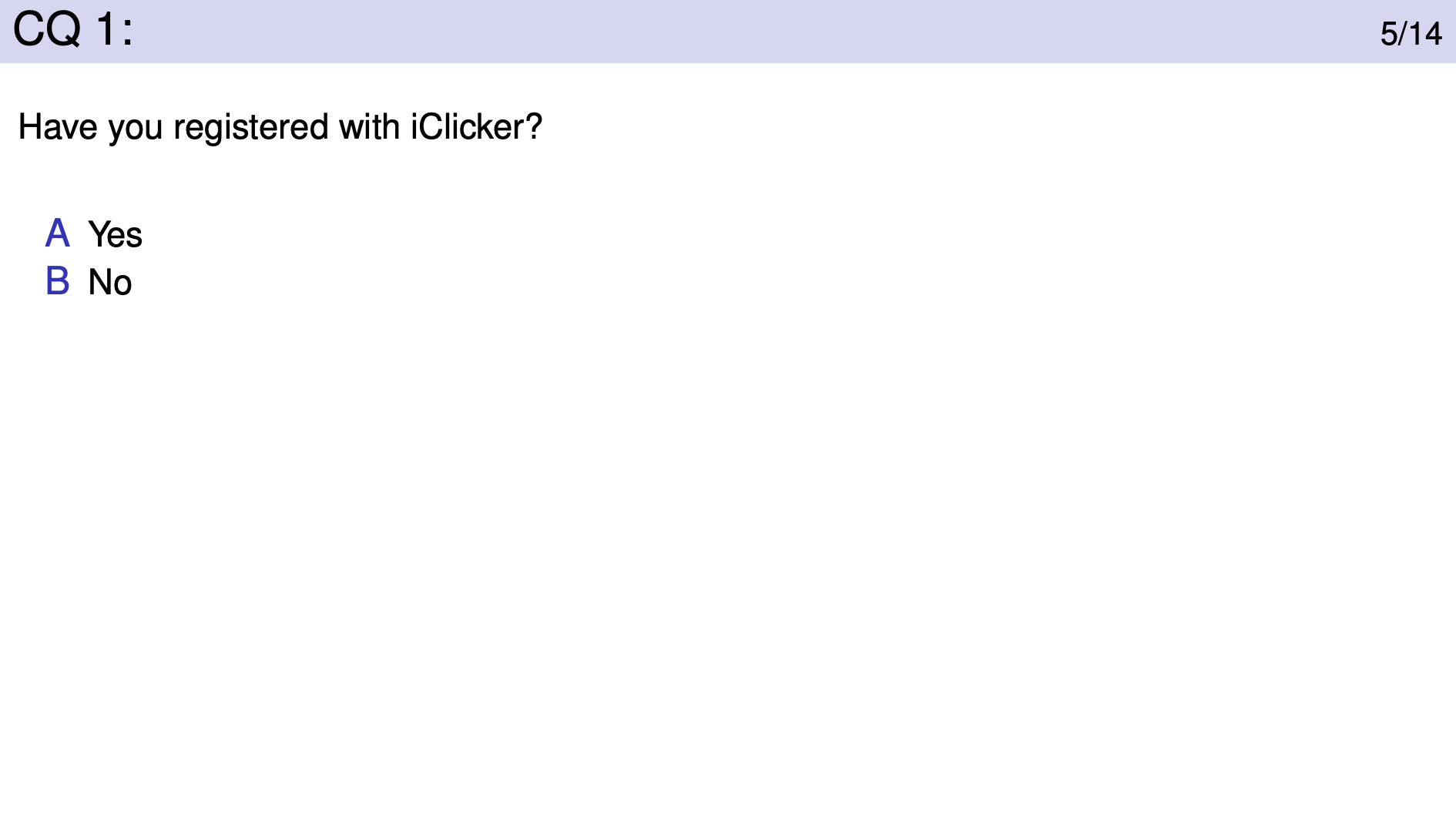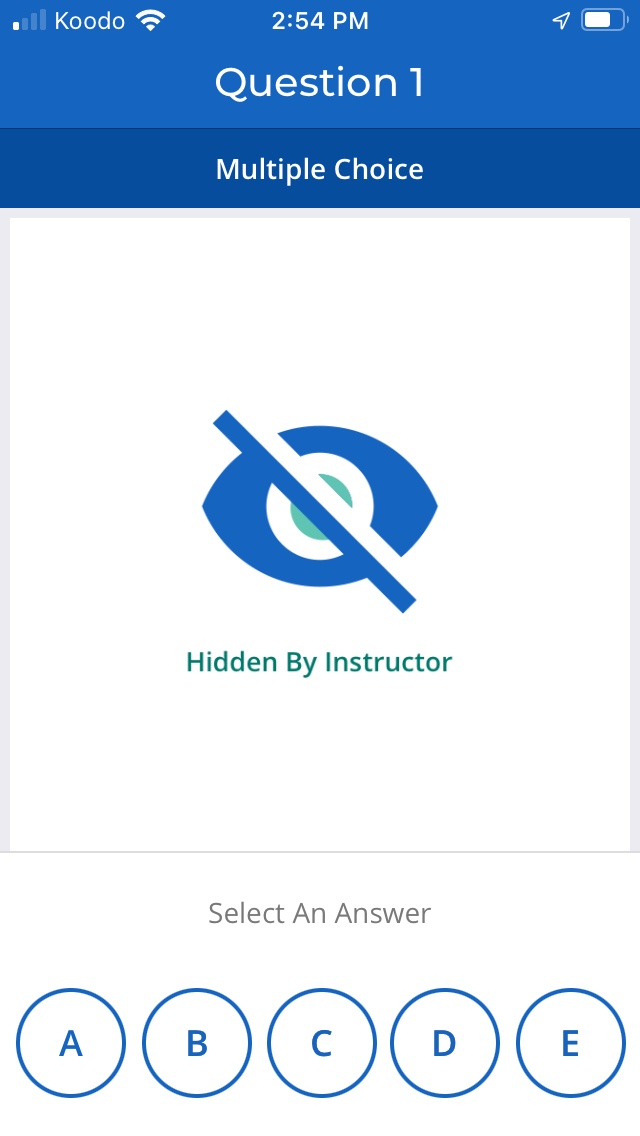Class Participation
We will be using iClickers in lectures to engage students and provide instant feedback. Research shows that this is an effective way to help students learn better.
iClicker supports two approaches, both of which are in use at UWaterloo. The first (and oldest approach) is to buy a physical remote that you bring to class. The second approach is to buy an on-line subscription and use an app on your phone or a website.
iClicker pilot
2024-08-26: CS135 is participating in a pilot comparison of iClicker and Vevox. The iClicker subscription should be free.
iClicker Account
To create an account:
- Go to iClicker . Search for “University of Waterloo”. Select it from the list of (one) options that appear and confirm.
- You should see a form like the following.
- Fill in the first and last name you commonly use.
- Your UWaterloo email address is going to look something like
j34smith@uwaterloo.caexcept the first part will be unique to you. Please use your UW email address. - Your WatIAM userid is the same as the first part of your
email address. It will be your first initial, perhaps some digits, and then
your last name. The whole thing is truncated to 8 characters. It’s important to
get this right so you receive your participation marks!
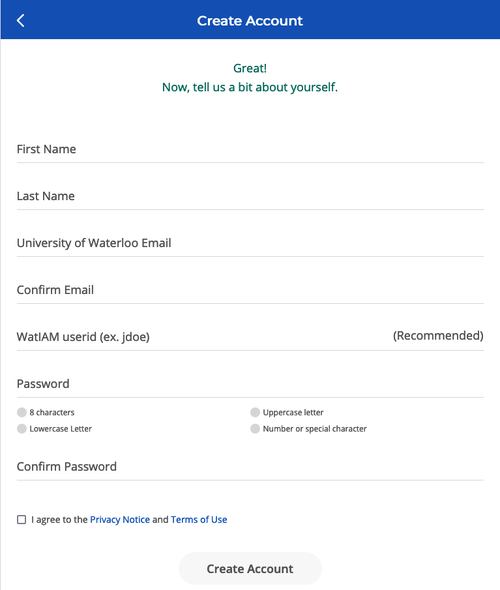
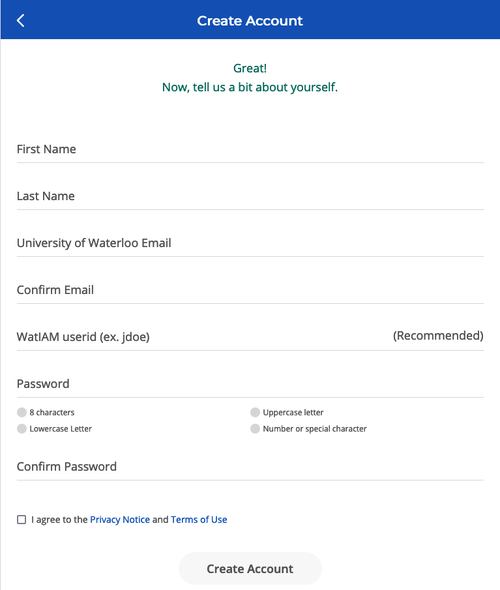
- Create the account.
On Your Device(s)
In class, you’ll answer questions using either your cell phone or via a browser on your computer. Either way, visit here to get set up.
You may be able to join your class now, depending on how your instructor set things up. Some will allow you to search for it (“CS135-XXX” where the XXX is your section number). Others will show you a “join code” in class. Either way, you can leave this until the first class meeting.
In-class procedures
When you come to class, log into the web site or open the iClicker app on your phone. Assuming your instructor has launched their iClicker software, you will be asked if you want to join the class. Do this before the first question is asked!
Several times during most lectures your instructor will show a slide labeled “CQ” (for “Clicker Question”) that asks a question:
On your device, you’ll see something like:
We hide the image on your device to prevent other students (not you, obviously!) from sharing answers with students in later sections.
Select the correct answer and you’re done!
Grading and Marks
Your 10% class participation mark is completely determined by the best 75% of your clicker responses. The 25% we don’t count includes, without verification needed, missing class for illness, Coop interviews, etc.
Clicker questions in lectures are for marks.
You must attend the lecture section you are registered in to receive participation marks.
The obvious academic integrity rules apply:
- Don’t share answers with others.
- Don’t enter answers for anyone other than yourself.