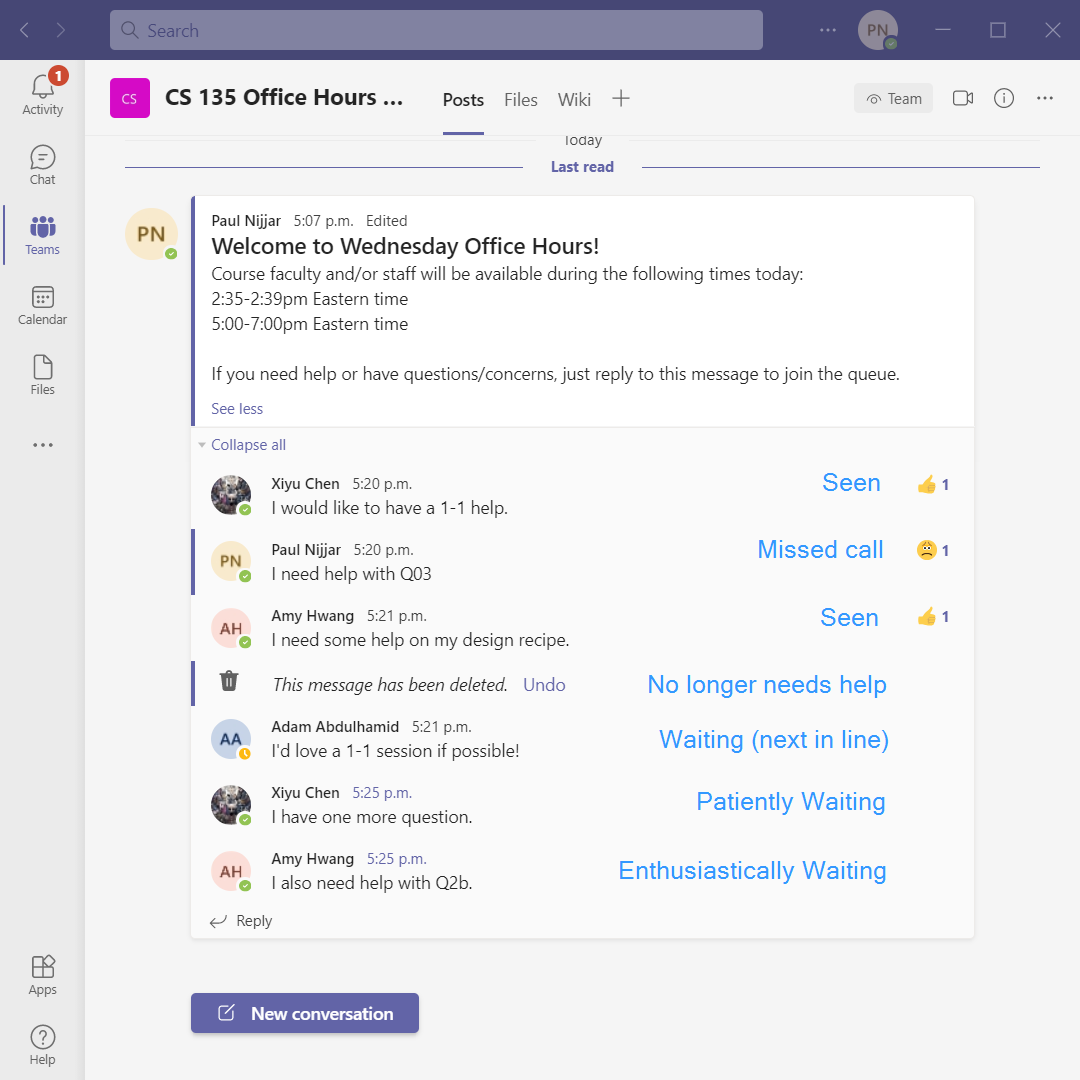Using Microsoft Teams
We will be using Microsoft Teams to provide real time video help to CS135 students, there will also be in-person office hours that do not involve using Teams.
But first, you need to install Teams .
Teams Installation
You can use Teams through your browser at teams.microsoft.com or you can download the app from Microsoft’s download page . We highly recommend that you use the app. We have had stability and connectively problems with browser-based connections. If you choose to use a browser, Chrome seems to work better than others.
As of 2020-09-04 the Linux version of Teams was missing some functionality such as hand-raising.
When launching Teams, you will be prompted to sign in. This part is important and includes a conditional expression. You will use a form of your Quest
username@uwaterloo.ca to sign in.
- If your Quest username is less than or equal to 8 characters, then use your
usernamefollowed by@uwaterloo.cato sign in. - Otherwise (else) use the first 8 characters of your Quest
usernamefollowed by@uwaterloo.ca.
Examples: So, if my quest username is edlank, then I would use edlank@uwaterloo.ca. If, instead, it is edwardlank, then I would use edwardla@uwaterloo.ca.
If everything is correct, you will be directed to the uwaterloo sign in page. Once you sign in, you should be signed in as a member of the team, not as a guest. Once you are in Teams, you need to select the “Teams” section:
This should take you to a list of the Teams you’re part of. One of the teams will be called “CS 135 W25 On-line Consulting”. The screen looks like this:
In these examples I am using a fake team I created, “Cs135-example”.
Using Teams To Get Help
We schedule consulting hours throughout the work week. When a block of consulting hours is starting, we start a new thread (“Conversation”) in the “On-line Consulting Hours” channel of the “CS 135 W25 On-line Consulting” team. This thread will serve as a queue (lineup) for that block of consulting hours.
Add yourself to the line by leaving a comment in the block’s thread. When it is your time to meet, a member of the course staff will initiate a Microsoft Teams meeting with you. They will mark your comment with a thumbs-up emoji to indicate that they have contacted you. If the course staff tries to initiate a call with you and you do not answer, they will mark your comment with a sad-face emoji. If you see a sad-face on your comment and still want to meet, send a Teams chat message to the course staff on duty and they will get to you.
If you solve your own problem while waiting to be met and no longer need to meet us, delete your comment in the queue and we will know to skip you.
Make sure you are logged into Teams so you will be able to respond to our call. We will start a video call with you. We prefer that you have your camera on (it makes office hours much more pleasant for us if we can see who we’re talking to), but you do not need to use your webcam. We are using video calls so that you can show us your screen. If you do not have a microphone, you can use the text chat during the call; however a microphone is highly recommended.
During the call, you will see the interface bar. It hides itself automatically, so you may need to wiggle your mouse.
From left to right, the important buttons are “Camera On/Off”, “Microphone On/Off”, “Share Screen”, “…”, and “Chat Window”. (Depending on your screen size and chat window size, your share screen button might get moved into the “…” menu).
You can show us your screen by “Sharing” your screen.
Consulting hours get very busy close to assignment deadlines, so you are better off starting your assignments early and seeking help before the rush. The wait time can exceed a half-hour the day before a challenging assignment is due.
Also note that if you want us to look at your code and you have not completed your design recipe components, we will likely tell you to work through the design recipe first and send you to the back of the line. There are many problems that can be solved on your own by working through your design recipe.